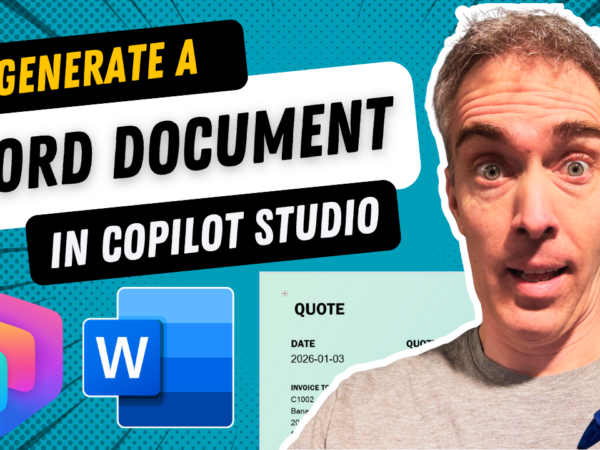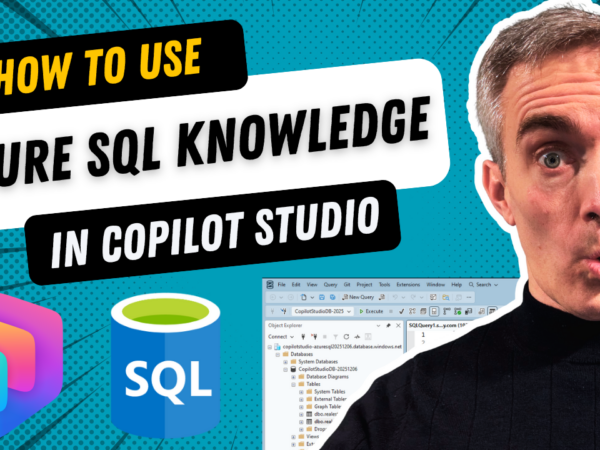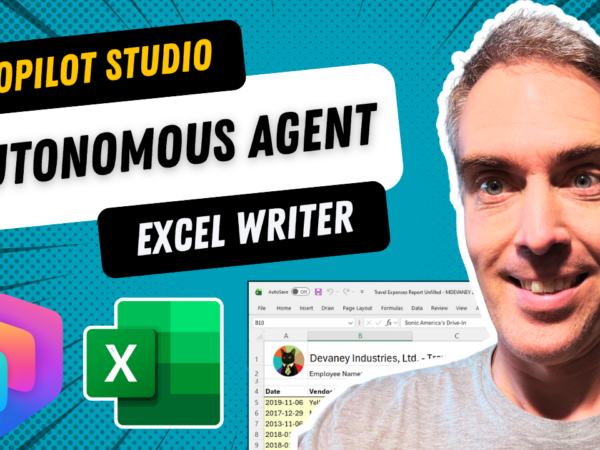In this video we are going to look at using Copilot Studio to generate an Microsoft Word Document and then return it back to the chat window. More specifically, we are going to create a sales quote using natural language.…
Happy New Year 🥳 As another year of blogging draws to a close I would like to say thank you to all of my subscribers at MatthewDevaney.com. Each week in 2025 I’ve shared a new Copilot Studio technique that I…
Wishing You A Merry Catmas & Happy Mew Year 😺🎄 I’m looking forward to sharing new Copilot Studio tutorials with you in 2026. Thank you for subscribing to MatthewDevaney.com. Did You Enjoy This Article? 😺 Subscribe to get new Copilot…
Copilot Studio can connect to an Azure SQL database and use its structured data as knowledge. It is recommended to use a Service Principal for authentication to ensure a secure, and shareable connection. Once the SQL tables have been added…
SQL is where the worlds data is stored. And in this video I’m going to show you how to connect your Copilot Studio agent to Azure SQL knowledge. We are going to do the complete setup process from end to…
A Power Automate flow can forward a meeting invite to a new attendee in Outlook. This is useful because the sender does not need to be the meeting owner to forward an invite. You must use the Office 365 Outlook…
You can use multi-agent orchestration in Copilot Studio to enable collaboration among agents, allowing them to solve complex problems. In this pattern, a parent agent co-ordinates the workflow by calling child agents to perform specific tasks. Child agents can either…
In this video we are going to create multiple child agents in Copilot Studio and implement using multi-agent orchestration. Child agents let us break a long set of instructions into smaller steps. They also let us control exactly what knowledge…
In this video we are going to create a fully autonomous agent with Copilot Studio . An Agent that can run independently and make decisions on its own. And the best part is this agent can read from any Excel…
With Copilot Studio autonomous agents, you can give any Agent the ability to read and write to an Excel file. When the agent is triggered, its can read an Excel file’s contents using code interpreter. Then it uses its instructions…