Power Automate Excel Write Value To A Specific Cell Or Range

Power Automate can write a value a specific cell in Excel without that cell being included in a table. It can also write values to a range of cells. When an Excel workbook is stored in OneDrive we can use the Office 365 Users – Send An HTTP action to access the Excel file and write values to it. This is a standard action that does not require a premium license.
Table of Contents
• Introduction: Write Values To An Excel Report
• Create An Excel Spreadsheet In OneDrive
• Build A New Cloud Flow In Power Automate
• Find The DriveId Of An Excel Workbook
• Write Value To A Cell In Excel Using Power Automate
• Run The Flow To Write Value To A Cell
• Write Values To A Range Of Cells In Excel Using Power Automate
• Run The Flow To Write Values To A Range Of Cells
Introduction: Write Values To An Excel Report
A company sales report in Excel shows a list of vendors, categories and sales in dollars.
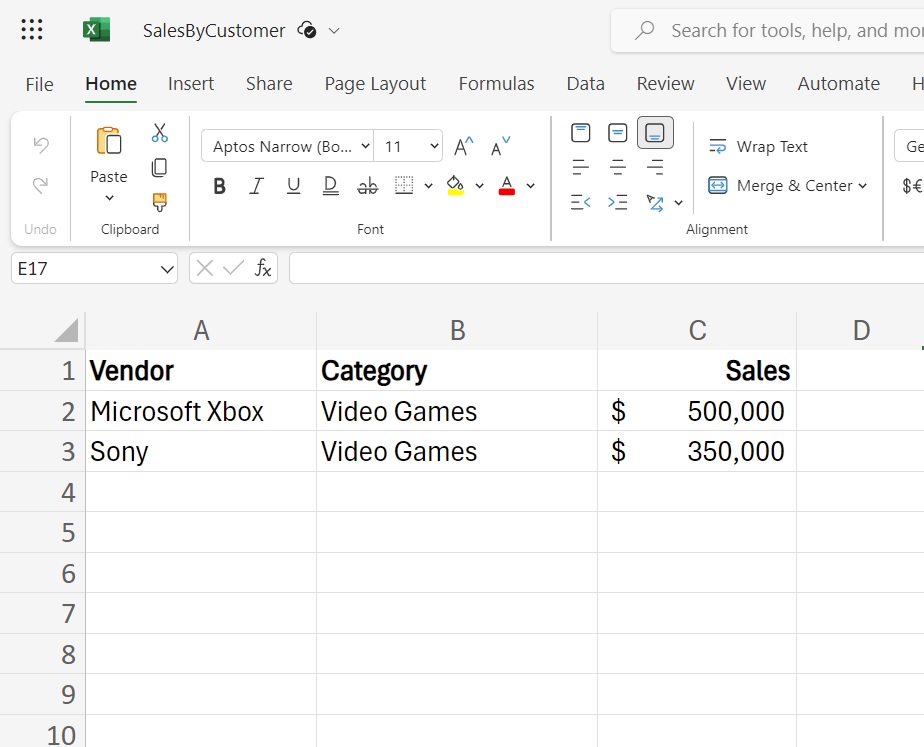
Using Power Automate we can write the value “Microsoft Xbox” to the cell “A2”.
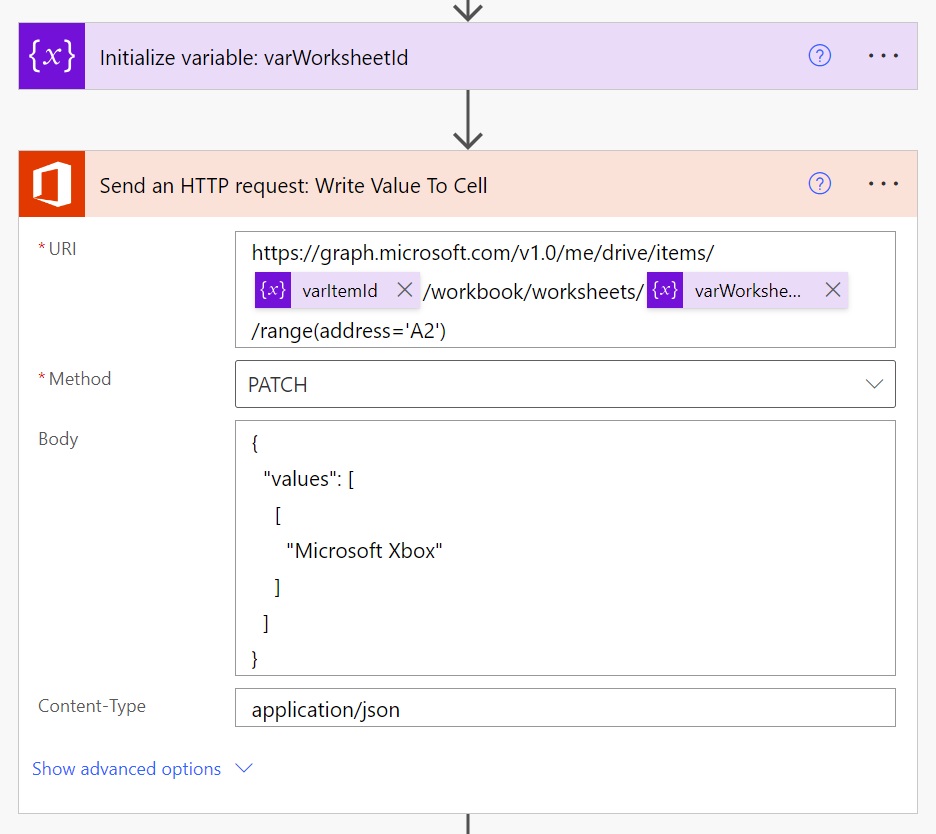
Or we can write entire rows of data to an Excel worksheet like this.
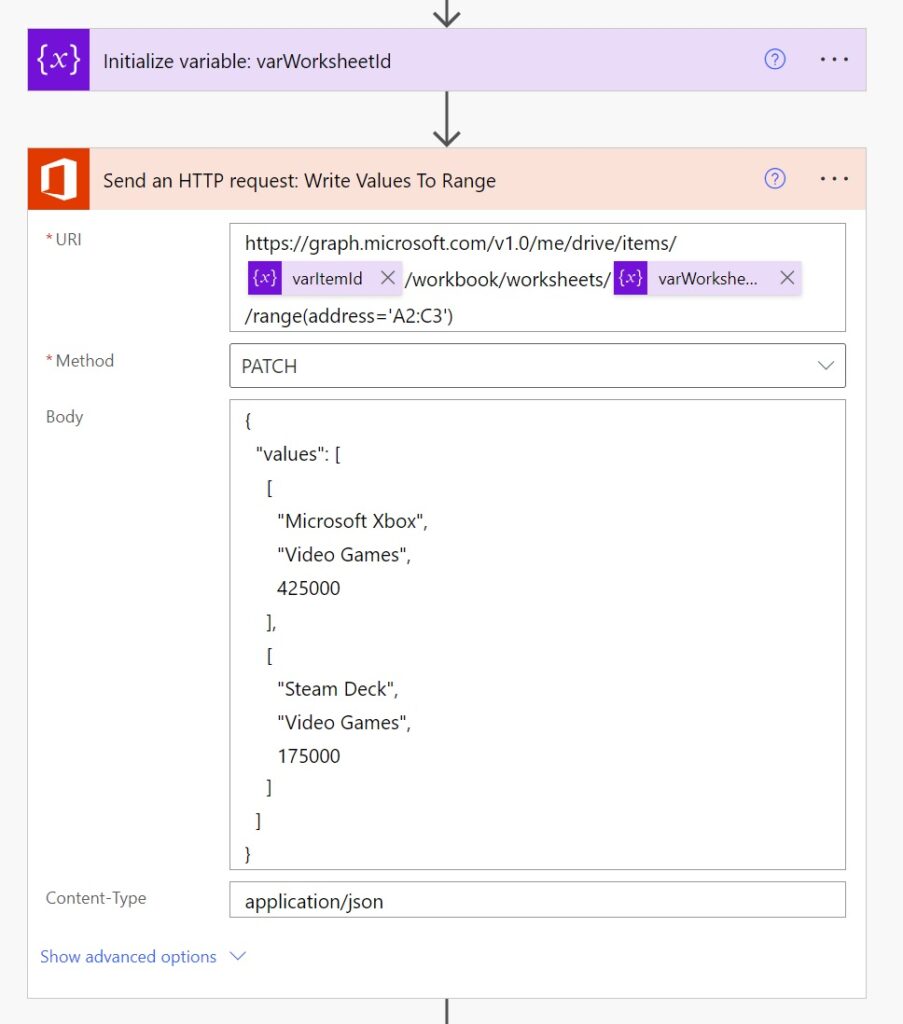
Create An Excel Spreadsheet In OneDrive
We will begin by creating an Excel file to write values to. Open OneDrive and create an Excel workbook.
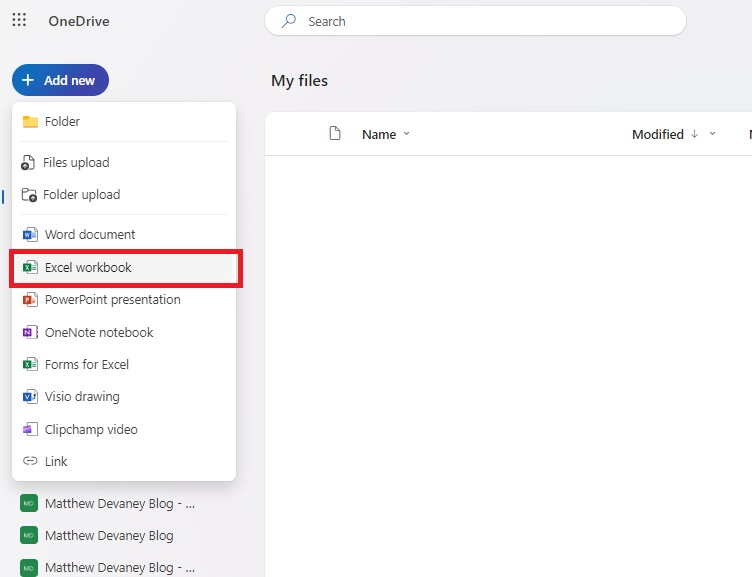
Input the following values into Sheet1.
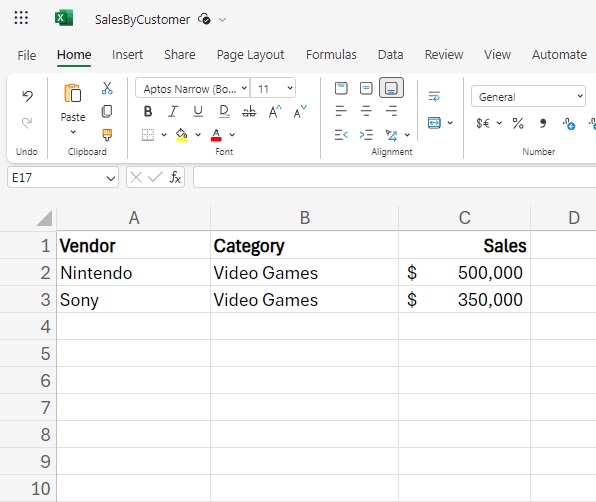
Then save the workbook and name it SalesByCustomer.
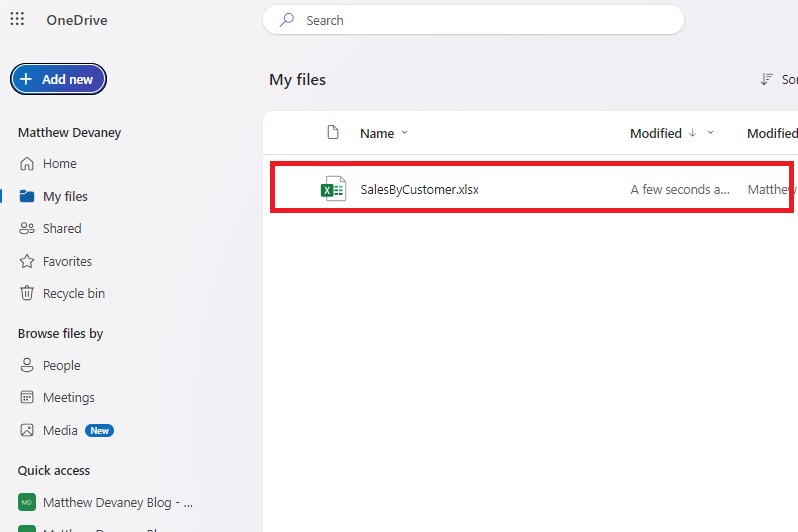
Build A New Cloud Flow In Power Automate
Go to Power Automate and create a new flow with an instant trigger named “Excel Write Specific Cell Or Range.”
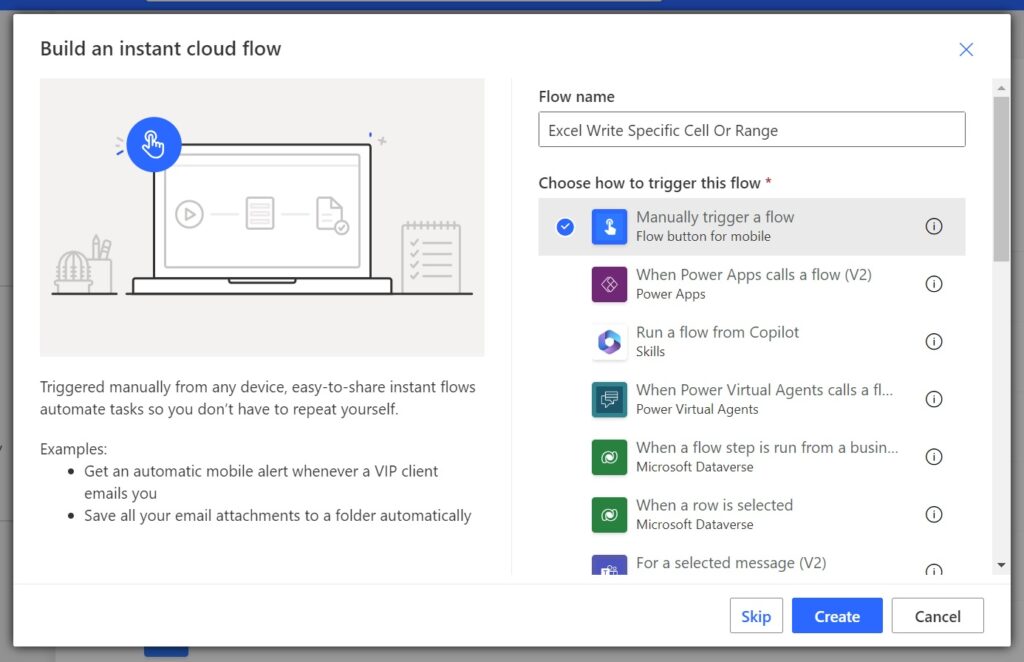
Find The DriveId Of An Excel Workbook
To get cell or range values from an Excel workbook using Power Automate we need to know the workbook’s ItemId. The easiest way to do this is by running any Excel action and extracting the ItemId from the action’s input parameters.
Add the Excel – Get Worksheets action and target the SalesByCustomer Excel workbook in OneDrive.
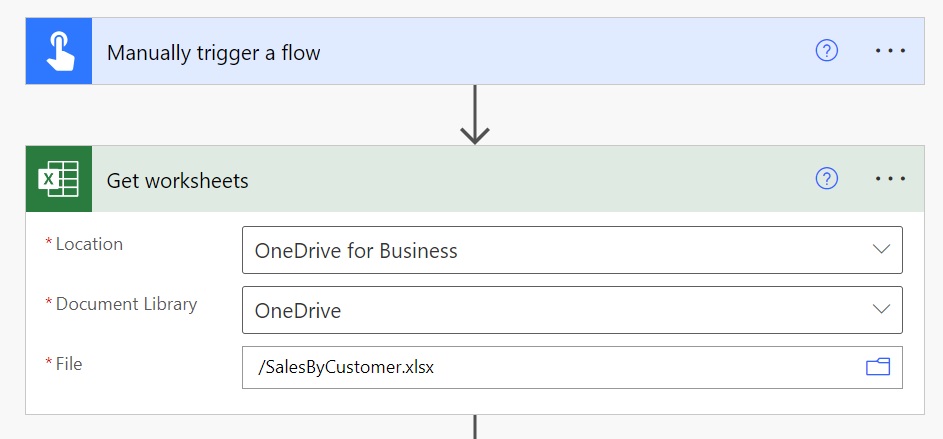
Then add two Initialize Variable actions after the Excel action.
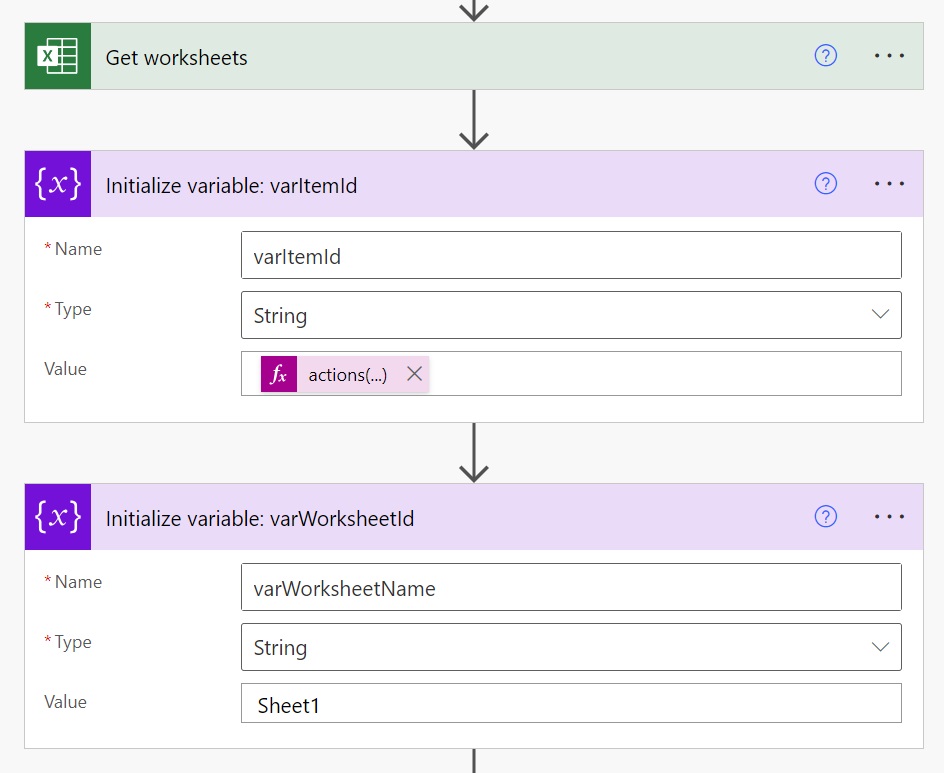
varItemId will hold the unique identifier of the Excel workbook. Use this Power Automation expression to extract the ItemId from the action inputs.
actions('Get_worksheets')['inputs']['parameters']['file']
varWorksheetName stores the name of the Excel worksheet we want to get values from. Manually enter the sheet name for this variable.
Sheet1
Write Value To A Cell In Excel Using Power Automate
To write a value to a cell in Excel we will use the Office 365 Users – Send An HTTP Request action. This standard action allows us to access OneDrive using the Microsoft Graph API and interact with a workbook.
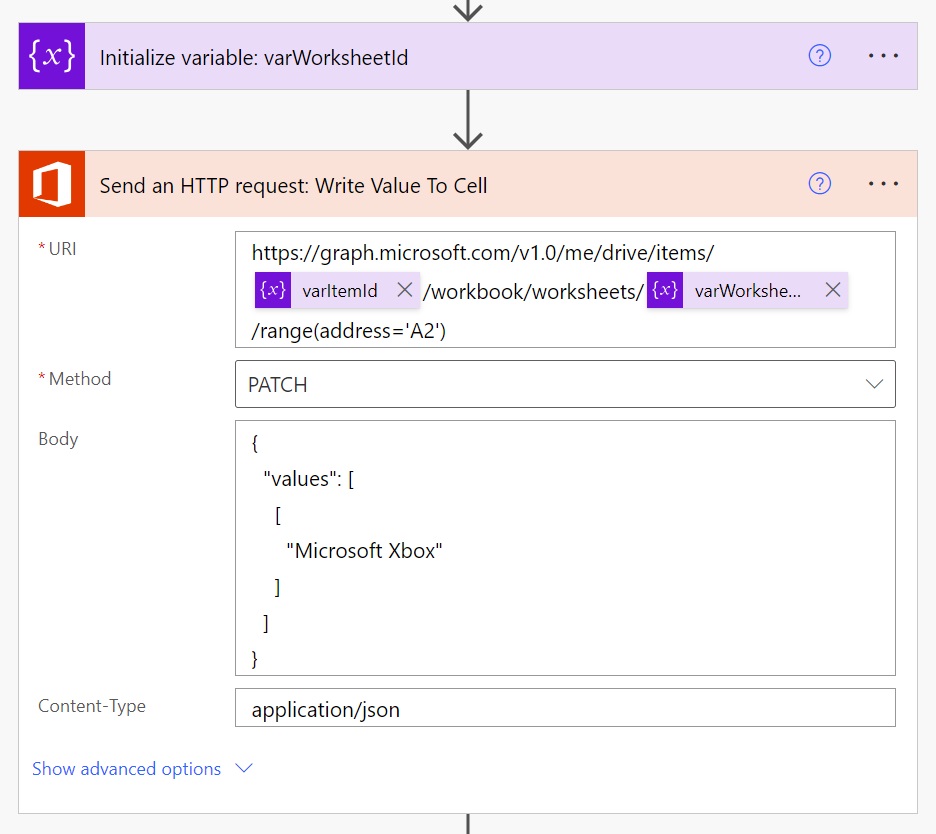
Select the PATCH Method to update a value.
PATCH
Add this JSON to the Body to write a value to a single cell.
{
"values": [
[
"Microsoft Xbox"
]
]
}
And set the Content-Type field to json.
application/json
Run The Flow To Write Value To A Cell
That’s all the actions we need. Give the flow a test run to ensure it is working.

The value of cell A2 is changed from “Nintendo” to “Microsoft Xbox”.
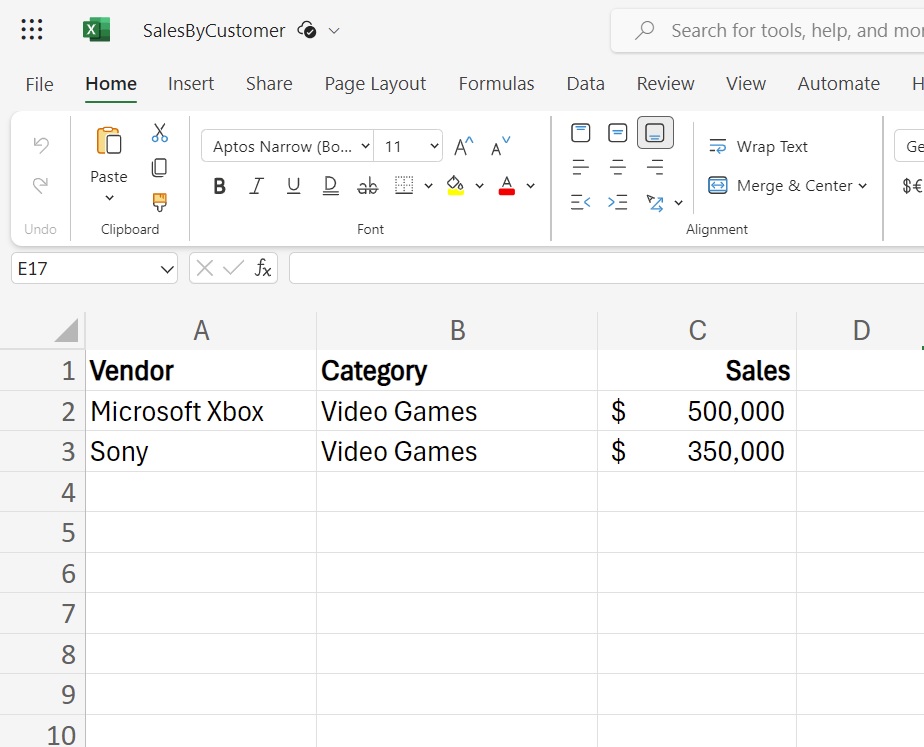
Write Values To A Range Of Cells In Excel Using Power Automate
If we wanted to get the values from a range of cells instead we could change the cell addresses being targeted in the Office 365 Users – Send An HTTP Request action and update the body.
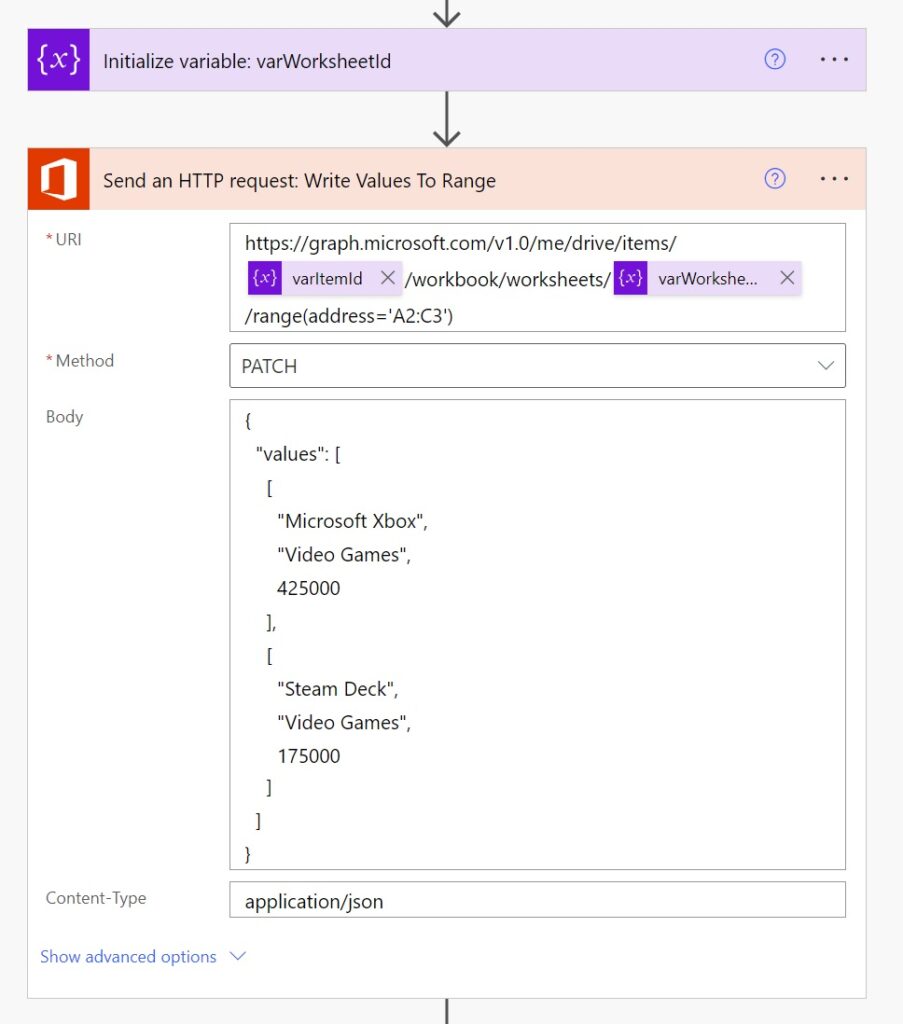
Update the URI to target the address A2:C3.
https://graph.microsoft.com/v1.0/me/drive/items/@{variables('varItemId')}/workbook/worksheets/@{variables('varWorksheetName')}/range(address='A2:C3')
And also change the Body to include multiple rows of data formatted like this:
{
"values": [
[
"Microsoft Xbox",
"Video Games",
425000
],
[
"Steam Deck",
"Video Games",
175000
]
]
}
Run The Flow To Write Values To A Range Of Cells
We are done. Let’s run the flow and take a look at the results.
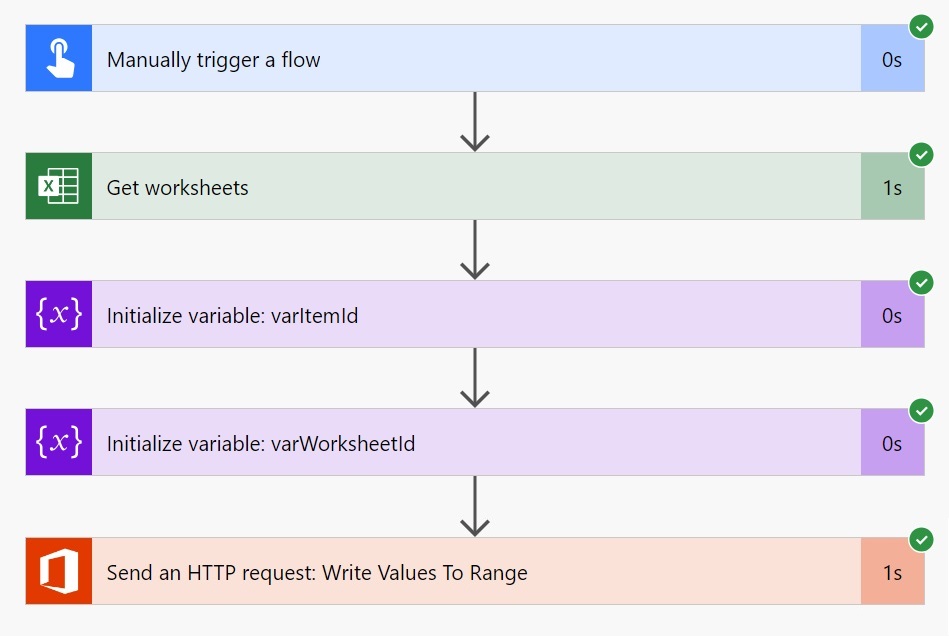
The Excel workbook shows new values in the range A2:C3.
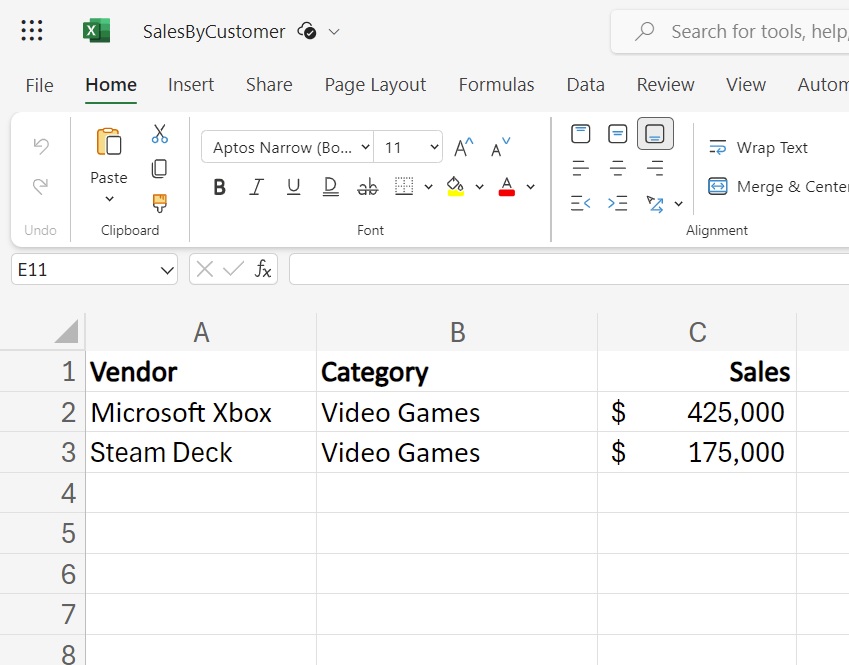
Did You Enjoy This Article? 😺
Subscribe to get new Power Apps & Power Automate articles sent to your inbox each week for FREE
Questions?
If you have any questions or feedback about Power Automate Excel Write Value To A Specific Cell Or Range please leave a message in the comments section below. You can post using your email address and are not required to create an account to join the discussion.






Exactly the challenge I had! Thank you very much! Your site is so helpful!
Aleksei,
Glad you liked the article 🙂
Thanks Matthew!!
Is there any limitation on the maximum cell range that can be specified in the api call?
Hi Sam! I don’t know if this helps at all, but I use the Patch API in a solution to replace the Update a row tool at scale and that updates 8800 cells in a few seconds. If a limit exists, it’s substantial
Hi, if we use power apps triggered flows with connection reference (service account) in a solution the it is throwing unauthorized error. is there any solution for this?
I have previously modeled this in a Custom Connector I use for Graph API functionality missing from OOTB connectors, but using OneDrive HTTP request to keep it Standard is a neat idea!
This is brilliant! I was in the middle of working through a much more complicated flow for this when I came across this post So helpful indeed, thx a ton.
Bu of course a follow-up question. What about several disjointed cells? I have to write to a workbook only a few values in places like D6, D10, D12, etc. All column D, but different rows.
Joann,
Multiple API calls are necessary unfortunately. Unless you want to write to the range and simply provide empty values.
AH, I hadn’t thought of just including placeholders for the cells I don’t need to write. Thanks for the quick reply!
I have one more question if you would be so kind, I got this working with onedrive pretty quickly given your awesome step-by-step post.
However, I’m having a devil of a time getting it to work for an excel file in a sharepoint document library. I’ve quite literally spent the entire day on it and nothing I do results in a successfully send http request. Including asking AI for help, lol.
I have a table in the excel sheet, stored in SharePoint. Table has email addresses to which I send emails (using Power Automate) and after sending email to let’s say person A, I want to update the ‘Email Sent’ column of person A to ‘Yes’. How can we achieve that for multiple rows (or single row) in single trigger. Please help me with this.
You can use “Update a row” action after sending an email in Power Automate
I am running into this error on power automate when trying to use Send an HTTP request (Office 365 users): Error from token exchange: Runtime call was blocked because connection has error status: Enabled| Error, and office365users is in the block list. Connection errors: [ParameterName: token, Error: Code: Unauthorized, Message: ‘Failed to refresh access token for service: office365usercertificate. Correlation Id=6be54d24-50b8-4674-ab0f-afbe2e6d6323, UTC TimeStamp=2/20/2025 8:46:54 PM, Error: Failed to acquire token from AAD: {“error”:”invalid_grant”,”error_description”:”AADSTS700082: The refresh token has expired due to inactivity. The token was issued on 2024-06-09T19:29:19.2767660Z and was inactive for 90.00:00:00. Trace ID: 54ba7f05-5ac6-4590-89bc-7816e877bd00 Correlation ID: a71c2731-68d0-4bab-b237-2668e8cff397 Timestamp: 2025-02-20 20:46:54Z”,”error_codes”:[700082],”timestamp”:”2025-02-20 20:46:54Z”,”trace_id”:”54ba7f05-5ac6-4590-89bc-7816e877bd00″,”correlation_id”:”a71c2731-68d0-4bab-b237-2668e8cff397″,”error_uri”:”https://login.windows.net/error?code=700082″}’]
Any thoughts?
Caleb,
Go to the Connections menu and press Fix Connection. Or try again with a new connection.
I’ve already done this twice. And I used 2 different accounts. They still give the same error
Hi, I encounter the following issue: Length Required – HTTP Error 411. The request must be chunked or have a content length.
I can add a header, but I don’t know how to calculate length dynamically
Error: Action ‘Send_an_HTTP_request’ failed Item not found
Status Code: 404
how could i fix this issue? thanks!