How To Add Power Automate Approval Attachments (SharePoint)

Power Automate approval flows can include attachments from SharePoint lists and document libraries. The approver is able to open the file and review it before choosing to approve or reject it. Document libraries and list attachments must be handled different ways in an approval flow. I will show you both methods and provide templates you can use when building your own flows
Introduction: The Approval Flow With SharePoint Attachments
The finance department uses Power Automate approval flows to approve invoices and expenses. The approval attachments can come from a SharePoint document library or a SharePoint list item attachments.
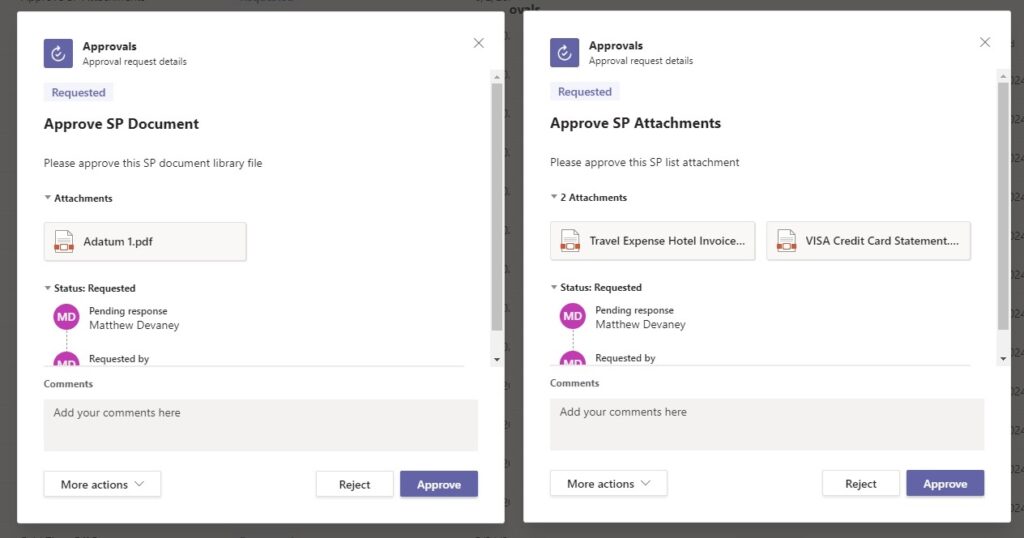
SharePoint Document Library Approval Attachment
Create A SharePoint Document Library File
Open SharePoint an create a new document library named Invoice Approvals. Upload a document to the document library.
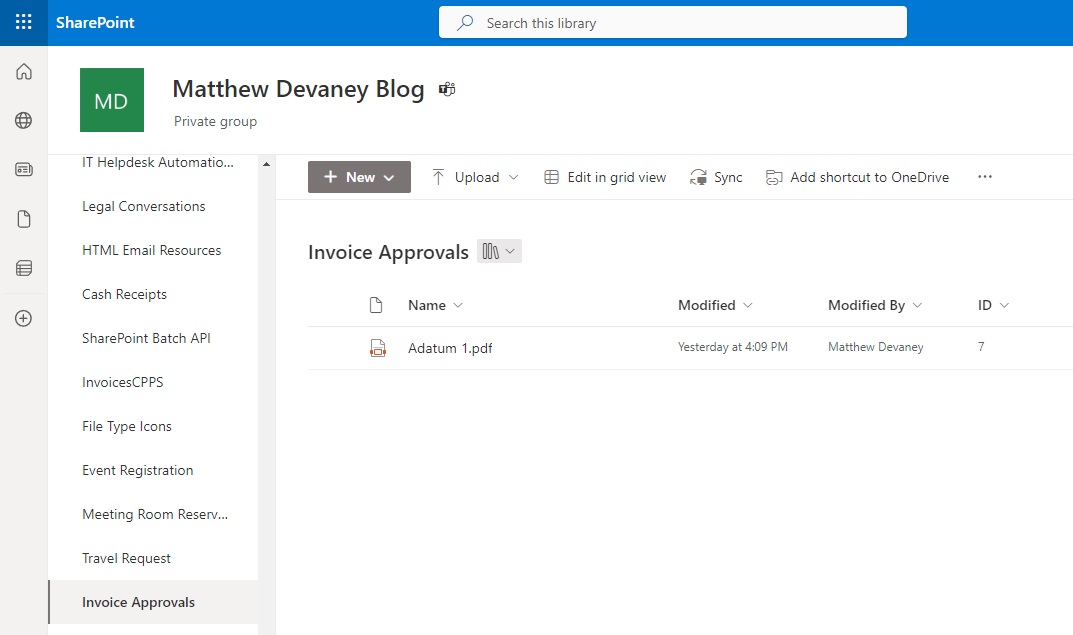
Add Document Library File To Approval Attachments
Go to Power Automate and start a new automated flow with the SharePoint – When an item or a file is modified trigger. Get file content from the file that triggered the flow. Then add the file name with extension from the trigger and the body from the get file content action into the approval attachment fields.
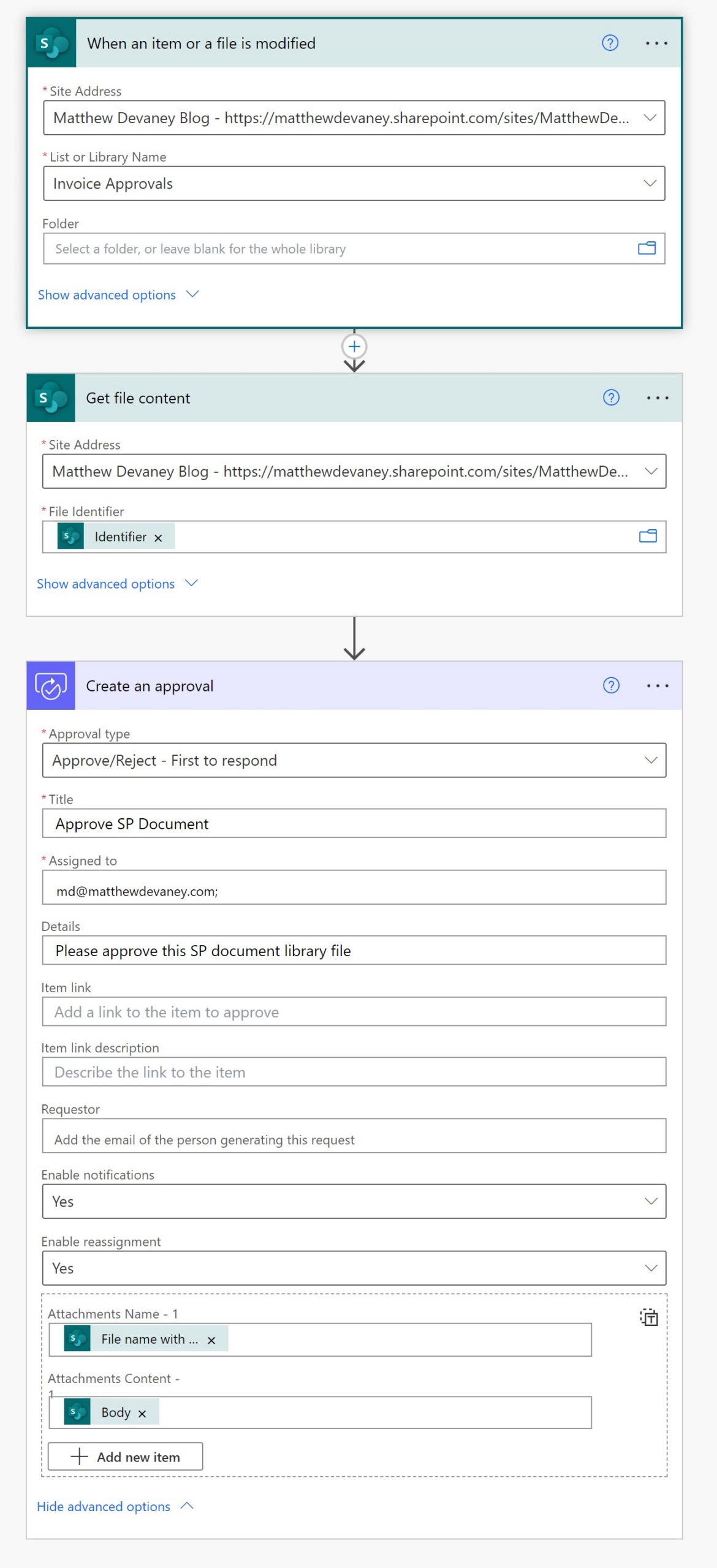
Run The Approval Flow With Document Library Attachments
That’s all it takes to build the Power Automate approval flow with an document library file as an attachment. Save the flow and add a new file to the library to see it run.
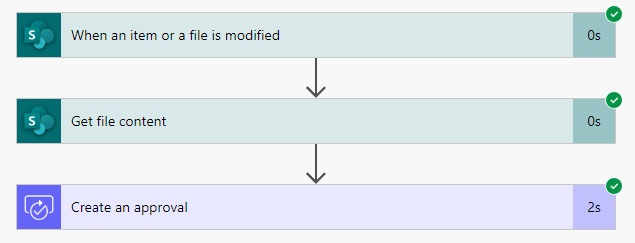
The approval action now includes a document file from SharePoint.
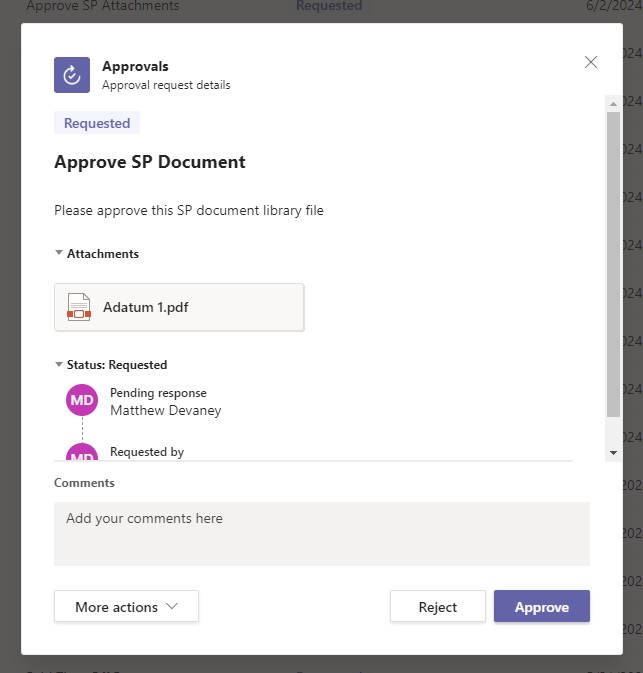
SharePoint List Item Approval Attachments
Create A SharePoint List Item With Multiple Attachments
Go to SharePoint and create a new list named Travel Expenses with the following columns.
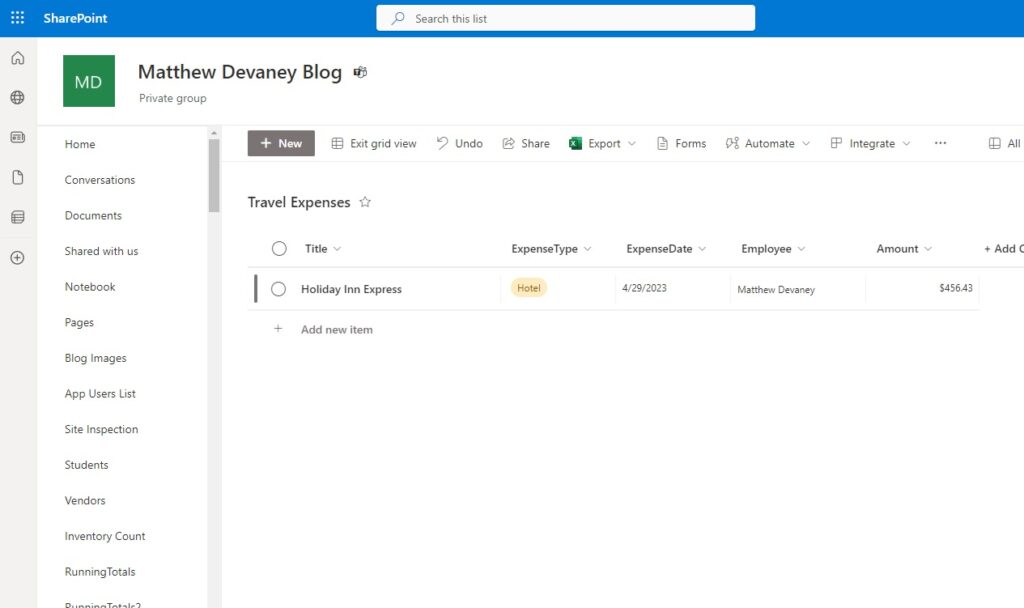
Then add a new SharePoint list item and upload multiple attachment files.
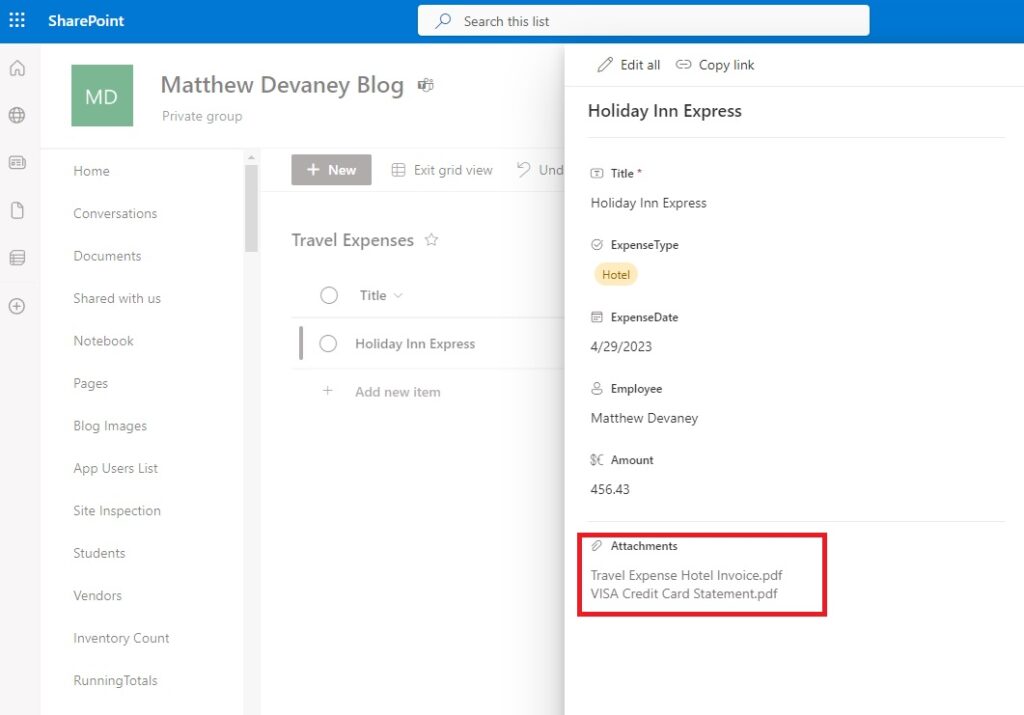
Add List Item Attachments To An Approval Action
Start a new Power Automate flow with a SharePoint – When an item or a file is modified trigger. Get the attachments for list item that triggered the flow and then get the attachment content. Compose an attachment object with a name and content field. Then add an approvals action, switch the approvals input fields to entire array and reference the compose action inside of the apply to each loop.
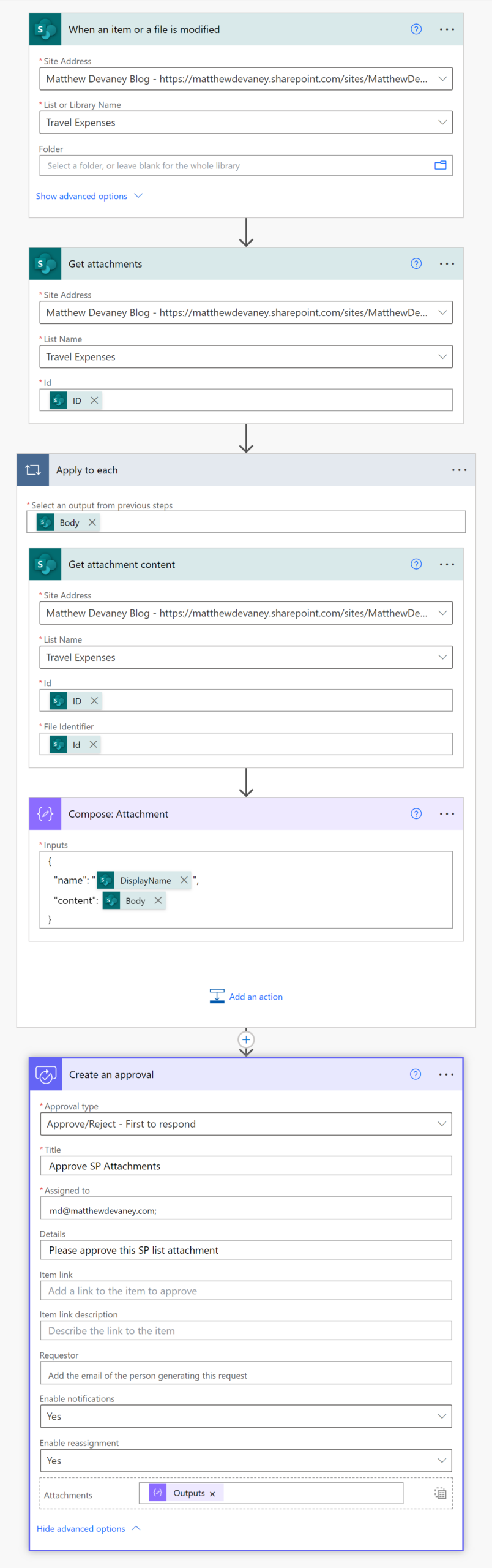
Use this code in the inputs field of the Compose action.
{
"name": "@{items('Apply_to_each')?['DisplayName']}",
"content": @{body('Get_attachment_content')}
}Code language: JavaScript (javascript)
Then write this expression in the Attachments field of the Create Approval action.
outputs('Compose:_Attachment')Code language: JavaScript (javascript)
Run The Approval Flow With List Item Attachments
Save the flow and add a new list item to the Travel Expenses table with multiple attachments to see it run.
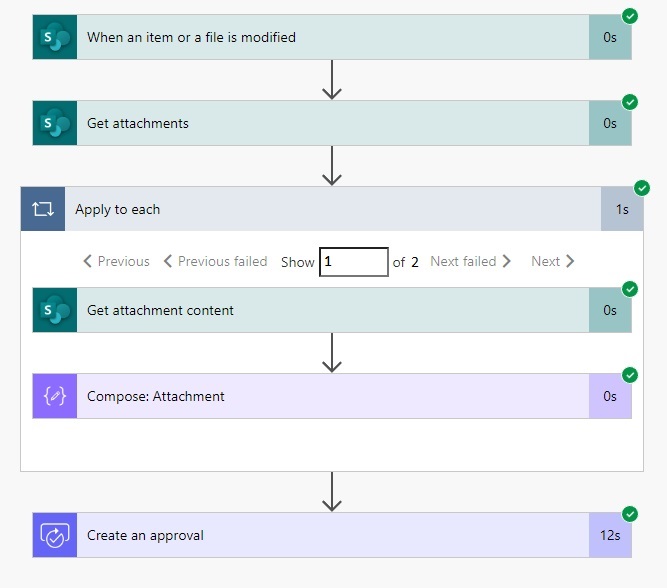
The flow approval appears with multiple attachments from the SharePoint list item.
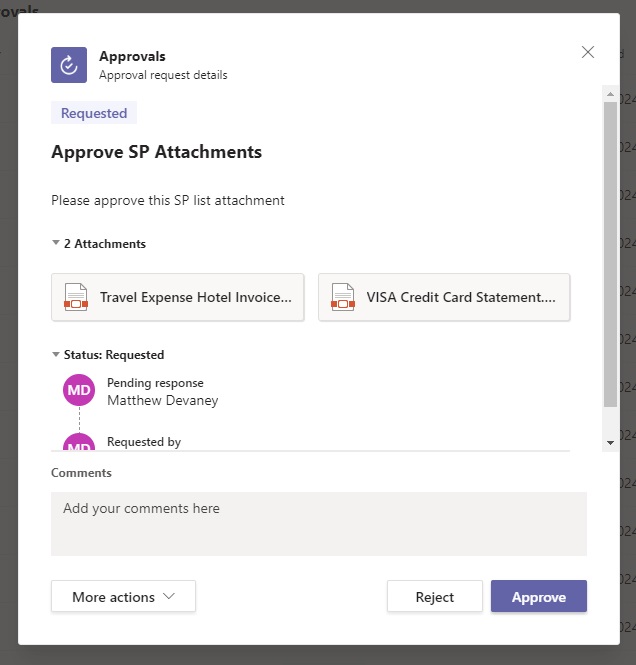
Did You Enjoy This Article? 😺
Subscribe to get new Copilot Studio articles sent to your inbox each week for FREE
Questions?
If you have any questions or feedback about How To Add Power Automate Approval Attachments (SharePoint) please leave a message in the comments section below. You can post using your email address and are not required to create an account to join the discussion.






Hi Matthew! Thanks for all your work. Incredibly helpful.
Do you think it would be possible to combine this method with the Hidden Multi Level Approval one?
I’m trying to create a workflow that would send an approval with attachments from sharepoint list to be approved in sequential order and it is a struggle.
Also, I know that we can now create an approval in sequential order directly on Power Automates but 1. I can’t for the life of me figure out how to add the attachments 2. It’s not yet available in Europe anyways so I’m not sure how my environment will hold up in the long run.
Thanks in advance!
Hi Matthew,
Thank you for the very informative post. I’m looking to try something similar for our company. We’re already using the approvlas flow for document approvals, but need to add electronic signatures to the dopcuments in Sharepoint. Is there a way that you know of that can open adobe pdf when you click on the link to the document in the approval flow, that will allow you to add a signature and save that document back to it’s original location in Sharepoint, without having to leave the approvals app?
I am having the same issue. Would also like to know if there is a work around for this!
Do you know how the storage capacity on Dataverse is affected if files are added for approving in this way? Can such files be deleted from Dataverse afterward, especially those from test approvals?
How do you add attachments to the new “sequential” action?
Hi Mathew, thanks for your work.
I’m doing a 3-step review process for documents. I’m able to make the workflow successfully. But if at any step the document is rejected it need to be entered in an excel sheet with adequate data to identify the document name, and authors name. If it is approved in all 3 stages, the data needed to be updated in the same sheet. This is to check the quality of the documents by the employees.
Hi Matthew
Long time reader, first time caller. I’ve been using a process similar to this to attach documents to a Power Automate approval flow. Recently, I’ve discovered that it does looks like the attachment is stored in Dataverse, even after the approval is complete. Do you know where in the Dataverse the attachment is stored? I don’t want our environment to accumulate all this storage use when we already have these documents in Sharepoint.
I have a similar scenario but it’s a release approval app with automated approval flows. I have created tge flows but am unable to embed a link to the details summary of the release record, from SharePoint.
The list was imported in from excel to SharePoint and that’s connected to my power app. So far I can only hit an incomplete SharePoint page but not the release details from a record within the list.
M.