
Purpose
A Power Apps badge control is used to display short items of information, such as a person’s initials or a status indicator. It provides a quick way to convey important information to the user without requiring them to read through text.
Properties
How To Use The Power Apps Badge Control
1. Select the badge control in Power Apps studio. Write a text value in the Content property.
"MD"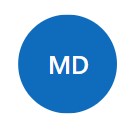
Did You Enjoy This Article? 😺
Subscribe to get new Power Apps articles sent to your inbox each week for FREE
Questions?
If you have any questions or feedback about Power Apps Badge – Modern Controls Apps please leave a message in the comments section below. You can post using your email address and are not required to create an account to join the discussion.
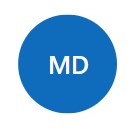
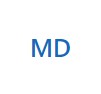
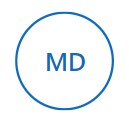
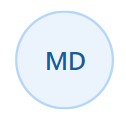
Would it be possible to insert the user image from Offce365Users inside the content of this badge? I’ve tried the avatar one, but i can’t maximize the size of the circle and the badge shows the literal URL from my picture.