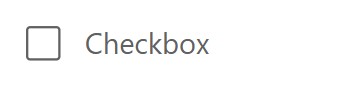
Purpose
A Power Apps checkbox control allows the user to select one or more options from a list of choices.
Properties
| AccessibleLabel Screen readers will voice this text when a user selects the control |
| Checked Sets the default state of the checkbox to checked when true. Can also be used as an output property to get the current value of the checkbox. Options: = true 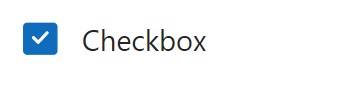 = false 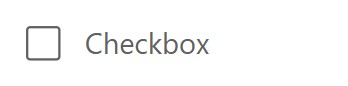 |
| ContentLanguage Describes the language used to the audience (e.g. “en-US”) |
| DisplayMode Selects the mode: Edit, View or Disabled. In Edit mode the user can input values. In View mode the user can only see the values and in Disabled mode the control is greyed-out. Options: = DisplayMode.Disabled = DisplayMode.Edit = DisplayMode.View |
| Height Distance from the top of the control to the bottom |
| Label Text to display beside the checkbox |
| OnChange Actions that will be executed when the Value property of the checkbox changes |
| Visible Determines whether to show or hide the control |
| Width Distance from the left side of the control to the right side |
| X Distance from the left edge of the screen to the left side of the control |
| Y Distance from the top edge of the screen to the top of the control |
How To Use The Power Apps Checkbox Control
1. Select the checkbox control in Power Apps studio. Write a text value in the Label property.
"I accept the terms and conditions"
2. Set the default state of the checkbox using the Checked property.
false
3. Click on the checkbox to change’s its state to checked.

4. Get the current checkbox value using this code.
CheckboxCanvas1.CheckedDid You Enjoy This Article? 😺
Subscribe to get new Power Apps articles sent to your inbox each week for FREE
Questions?
If you have any questions or feedback about Power Apps Checkbox – Modern Controls please leave a message in the comments section below. You can post using your email address and are not required to create an account to join the discussion.
Hi Matt – In your example of Checked/Unchecked, are the images reversed?
Rich,
Fixed, thanks!
Hi there isn’t on change property
Hello, could you update the modern control checkbox, as it seems the OnChange has been removed
Hi Matthew,
I’m usign the 3.23093.15 version of PowerApps
but the OnChange event is missed!
In the old checkboxes model, if I want to collect the value of the box for a collection, I do:
ClearCollect(MyCollection1,[
{Department: If(Checkbox1.Value = true, Checkbox1.Text)},
]);
How can I get the same result with new and modern ones?
I tried this, without success:
ClearCollect(MyCollection1,[
{Dept.: If(CheckboxCanvas1.Checked, “I want CheckboxCanvas1 Label here!”) },
]);
How do I programmatically toggle checkbox with button
Normally you would set the Checked property, and then reset the control.
If(First(ColRequest).graphics_services_other = 1 ,true,false)
But it appears to be broken – even though modern controls are no longer in preview, they are still extremely buggy and not usable in my experience.
Hi Matthew, when using the DisplayMode.View the checkbox and label look disabled. Is there a way to make the checkbox readonly but still display in the normal font color?
I am having this same problem. Hard to read.
I am using a modern control checkbox in a gallery. I removed the text in the label, but have noticed that in Play mode the text “checkbox” still appears. No way of changing the text either. Has anyone else come across this? I need to get rid of it, otherwise I am going to need to do some serious reworking of my gallery. Any ideas?