Power Automate: Update A Lookup Column In Dataverse

The Power Automate syntax to update a lookup column in Dataverse is difficult to memorize so I have written a quick-guide on how to do it. It requires you to know the entity set name of the lookup table and the unique identifier of the lookup record. Then you can use some special syntax to create the lookup column reference.
Introduction: Update The Primary Contact Of An Account
The Dataverse Accounts table has a lookup column to the Contacts table named Primary Contact. A Power Automate flow is used to update the Dataverse lookup column with a Contact record.
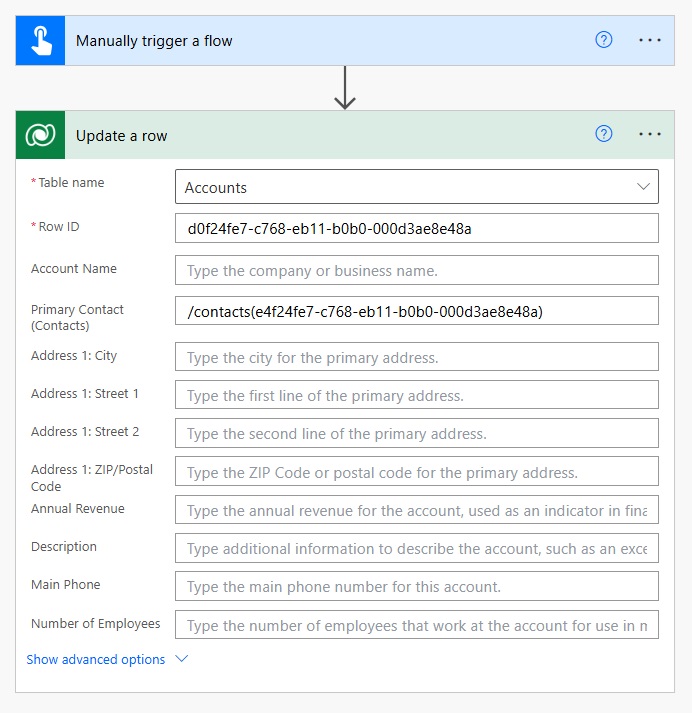
Once the flow runs a Contact appears in the Accounts table.
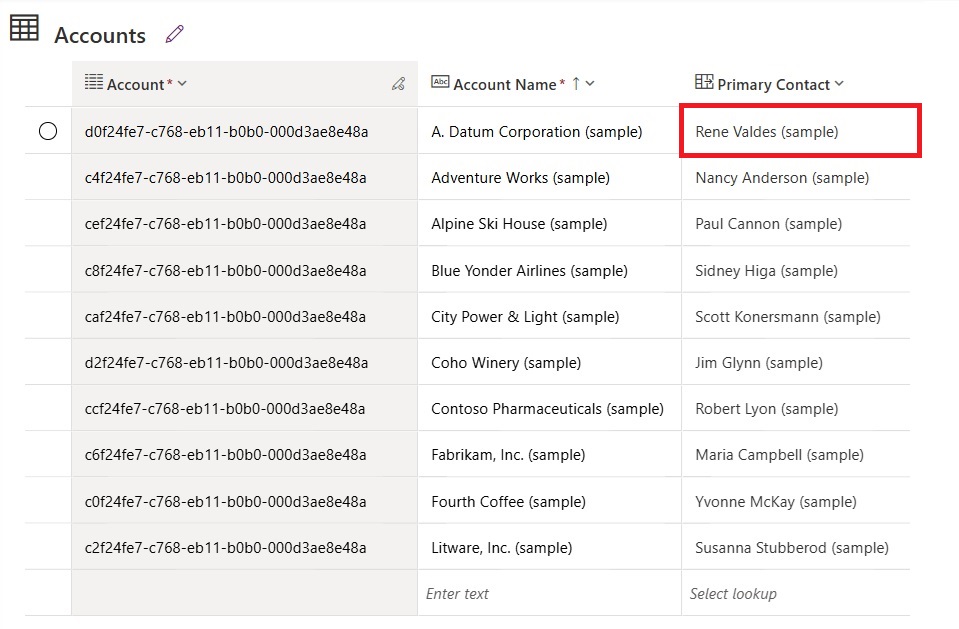
Identify The Lookup Column And Lookup Value In Dataverse
To build the flow, we need to select an Account to update with a new Primary Contact and a Contact record to populate the field. We will use the A Datum Corporation included in the Accounts table sample data.
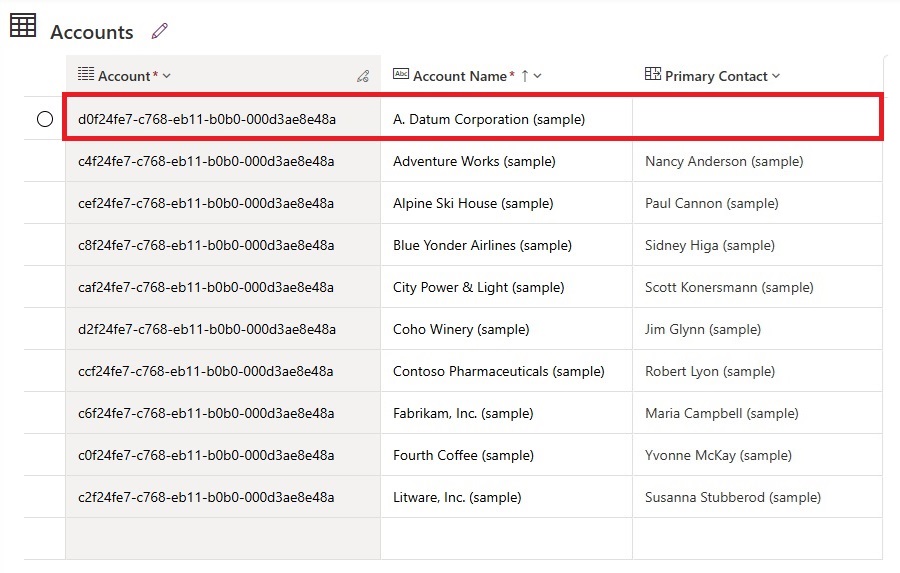
The A. Datum Corporation’s Primary Contact will be updated with the Contact Rene Valdes.
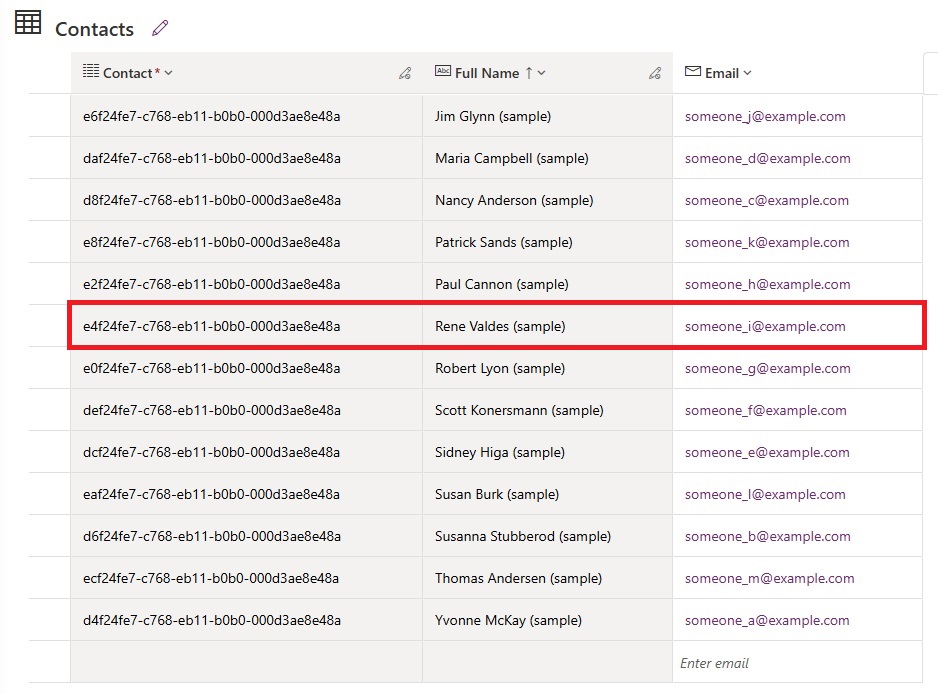
Get The Entity Set Name Of The Lookup Table
The syntax to populate a lookup column in Power Automate requires us to know the set name of the table. To get this open the Contact table, go to the Tools menu and select Copy set name.
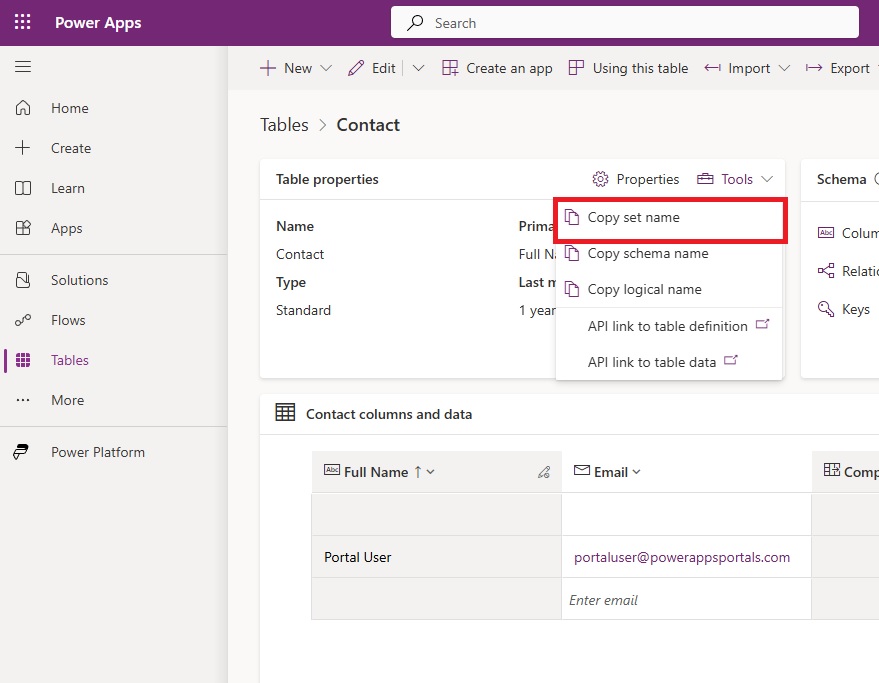
To view the entity set name open Windows Notepad and press CTRL+V to paste. The entity set name of the Contact table is contacts.
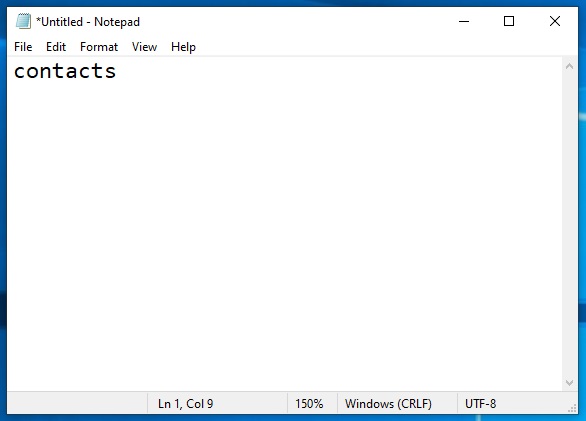
Update A Dataverse Lookup Column In Power Automate
We are ready to build our Power Automate flow. Create a new flow with an instant trigger in Power Automate. Add a Dataverse – Update A Row action, select the Accounts table and input the unique identifier for the A. Datum Corporation in the Row Id field.

Populate the Primary Contact field with this code. The unique identifier for the Contact Rene Valdes should be used here.
/contacts(e4f24fe7-c768-eb11-b0b0-000d3ae8e48a)
Run The Power Automate Flow To Update A Lookup Column
The flow is now completed. Test the flow to make sure it works.
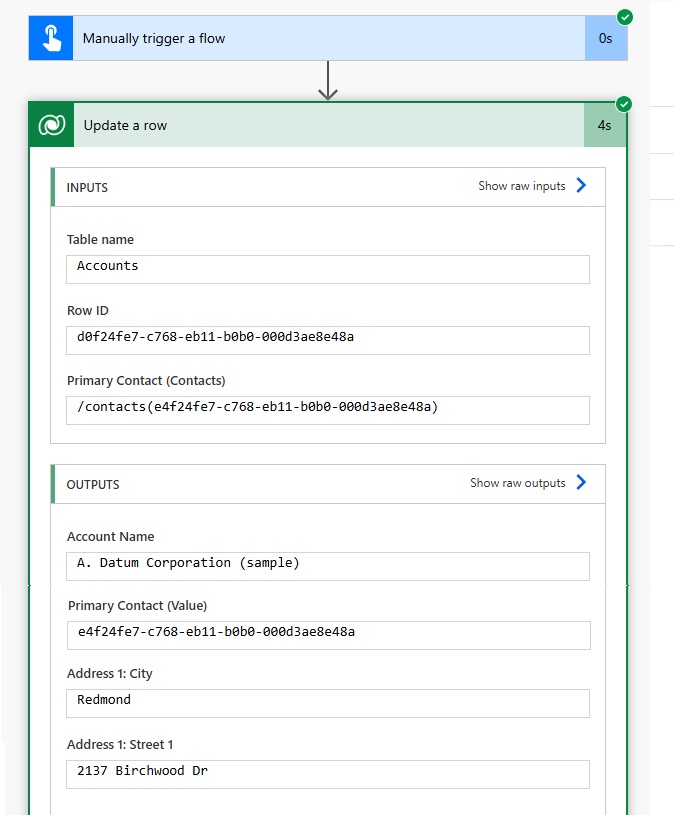
The Dataverse Account record for A. Datum Corporation now has Rene Valdes as the Primary Contact.

Did You Enjoy This Article? 😺
Subscribe to get new Copilot Studio articles sent to your inbox each week for FREE
Questions?
If you have any questions or feedback about Power Automate: Update A Lookup Column In Dataverse please leave a message in the comments section below. You can post using your email address and are not required to create an account to join the discussion.






Hi Matthew! Do you know if it is possible update Users Table? Specially Business Unit Column?
Yuri,
Yes you can do this.
To easily get the “logicalcollectionname” for a table I’m not sure about, I usually add a Get a row by ID action, set the table and then look at the action’s code, as it’s right there.
I didn’t know about the api call to get all tables’ data though, so thanks for that 🙂
Roland,
You are correct. Both ways work great, it’s all about what’s quicker for the developer. I find I’m using the Dataverse Web API anyways so it’s simple for me to grab from there. But I also use your method if the flow action isn’t too far down in the sequence.
Hey. To get the entity set name you can click on the Tools link on the Dataverse table and click “copy set name”.
Jon,
Your way was better so I updated the article. Thank you!!! I had no idea about this. Great tip 🙂
Thanks for this post! A challenge I’ve had with updating a lookup column using Power Automate is the use case of clearing a lookup column/setting it to blank/null.
The internets tell me it’s possible, but I’ve been unable to accomplish this with expressions directly through the Update a Row and the HTTP Request actions trying out a variety of syntax options like null, blank, empty, etc.
Is there an expression or other strategy that can be used to set a value if one exists, else set the column to null?
This is the expression I use:
if(equals(contactid,null),null,concat(‘contacts(‘,contactid,’)’))
contactid would be whatever you’re pulling the GUID from, so just change that accordingly and the table name too if using something other than Contacts.
Thank you so much for this response! I watched this post for a while and must have missed it – but I greatly appreciate it even 6 months later. 🙂 Cheers!
please how did you get the row id, referencing this step: (select the Accounts table and input the unique identifier for the A. Datum Corporation in the Row Id field.)
Marvel,
Great question. You can find it under this heading in the article. I added a hyperlink so future readers will find it more easily:
https://www.matthewdevaney.com/power-automate-update-a-lookup-column-in-dataverse/#Identify-The-Lookup-Column-And-Lookup-Value-In-Dataverse
This was a saving grace after so many failed flow runs due to incorrect lookups. Thank you so much!
Hi Matthew,
I have a product master table with Product Number as Key feild and i have a Product Quantity table linked with Product Table in relationship. I created a flow to update the Product Quantity table using add new row method, instead of passsing product GUID on for the lookup column like /products(GUID), i used alternate method products(productnumber=’516819-2/240′). for product without “/” are getting creaeted successfully and with “/” got failed.
am i missing somthing in the syntax, please let me know