A Power Platform Service Account is a Microsoft 365 account used by the system to perform background operations. Service Accounts often have an elevated security role like System Administrator. By using a Service Account, Power Platform Pipelines can deploy solutions as the service account instead of the user who started the deployment. This avoids giving the user system administrator privileges to the target environment
Table Of Contents:
• Add A New User In The Microsoft 365 Admin Center
• Assign Power Apps And Power Automate Licenses
• Grant The System Administrator Role
Add A New User In The Microsoft 365 Admin Center
To create a Power Platform Service Account go to the Microsoft 365 Admin Center. Then browse to Users > Active Users and press the Add A User button.
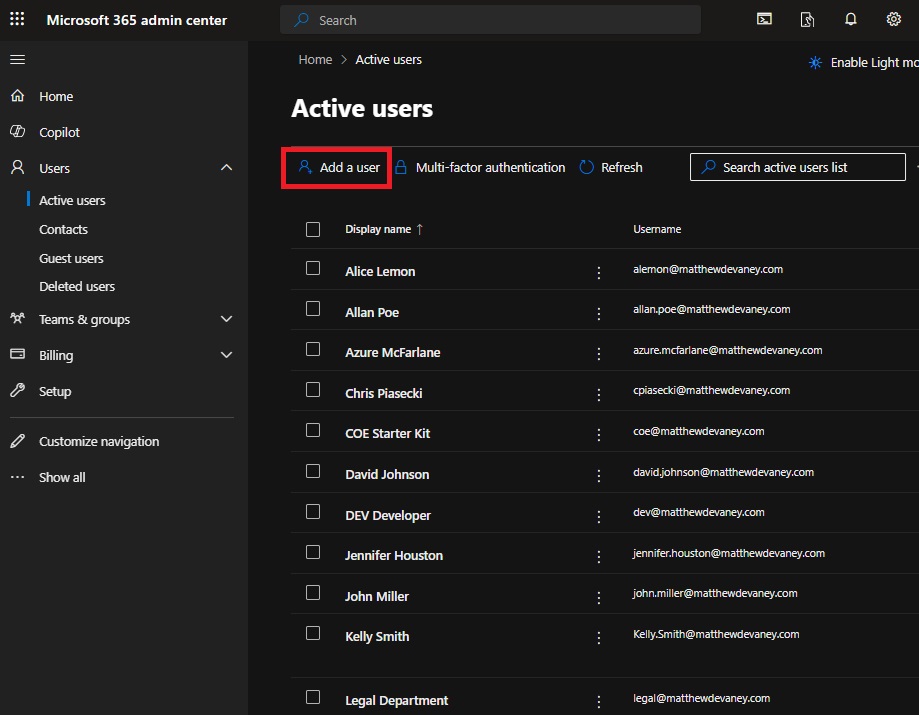
Set the first name and last name to Service Account. And choose a username such as [email protected]. Then press the Next button.

Assign Power Apps And Power Automate Licenses
The Power Platform Service Account must have premium licenses assigned to it. Apply a Power Apps Premium license and a Power Automate license. Then press Next.
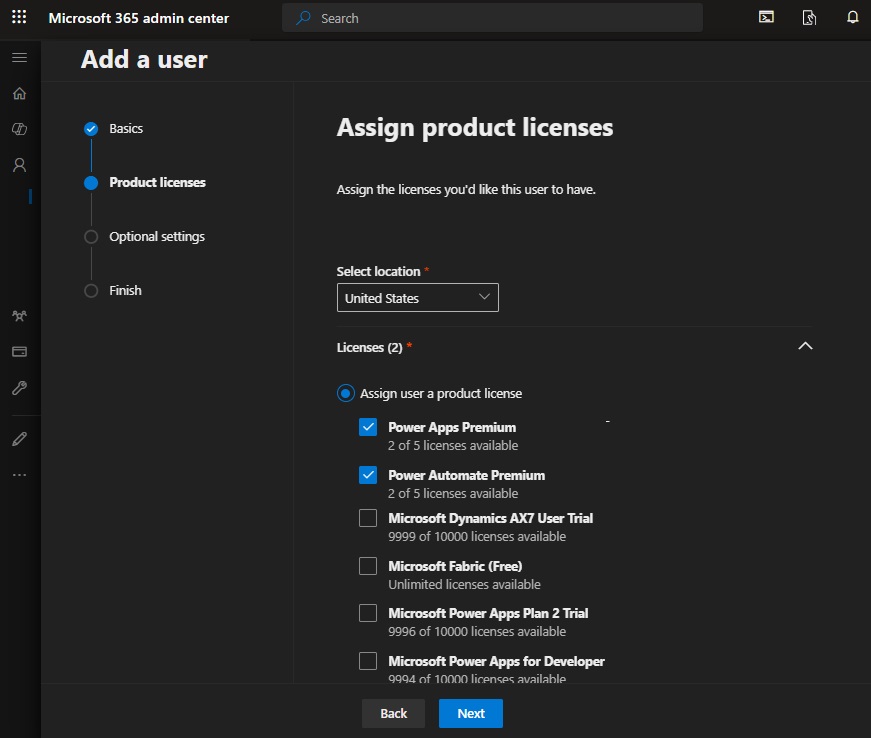
On the final screen, review the setup details. Then press the Finish button.
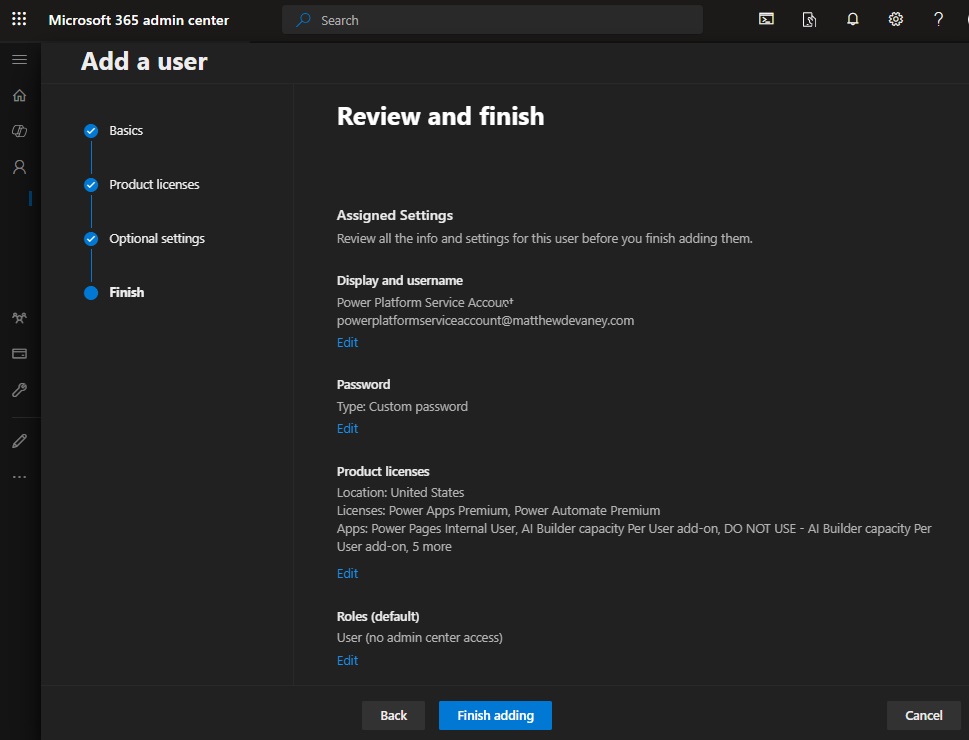
The Power Platform Service Account now appears in the list of Users.
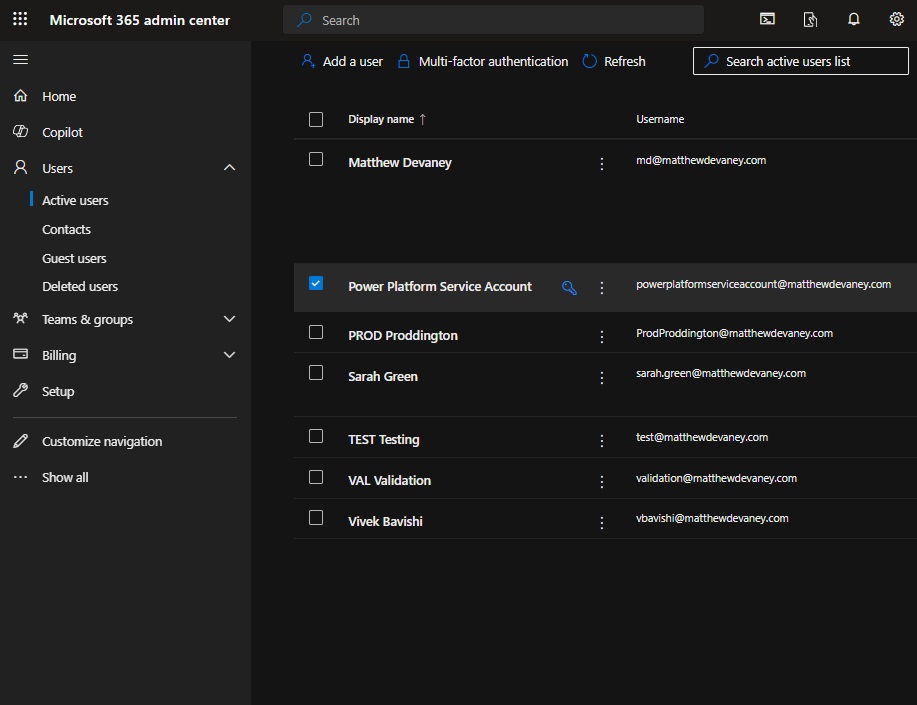
Grant The System Administrator Role
The Power Platform Service Account must be given a System Administrator role in all environments: Development, Test, Production and the Pipelines Host environment. For each environment, go-to the landing page and open the Users menu.
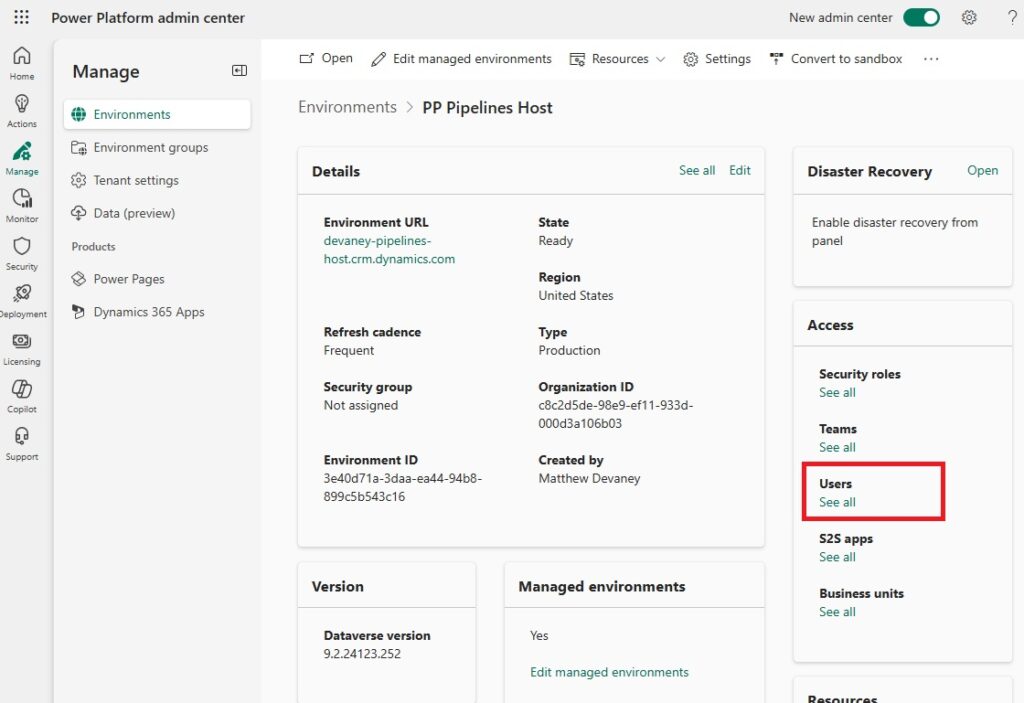
Add the Power Platform Service Account as a new user.
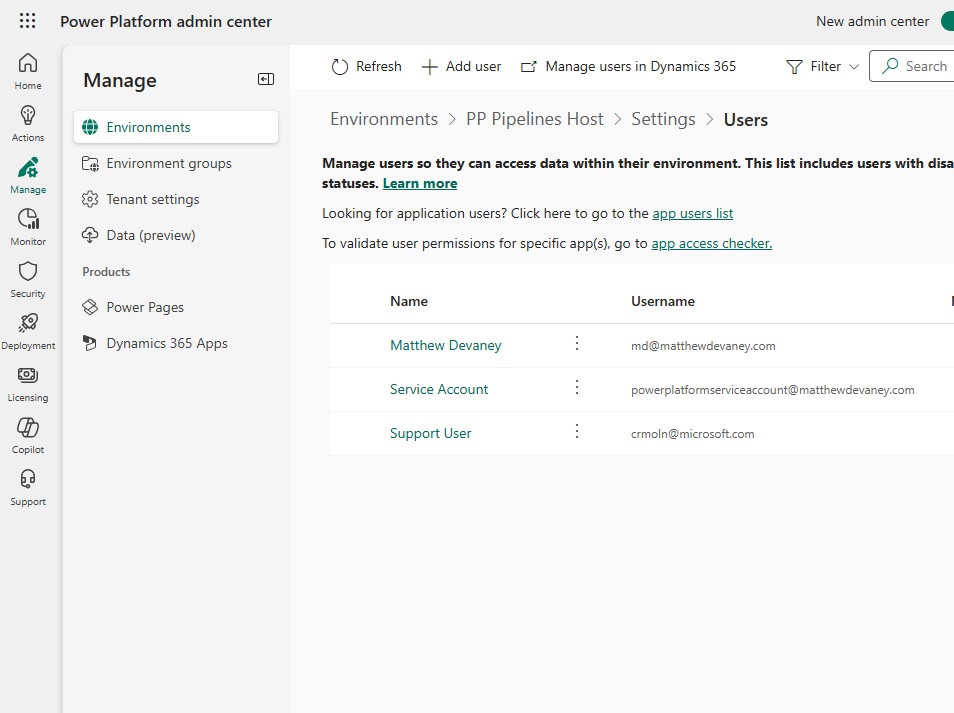
Assign the System Administrator role to the Service Account.
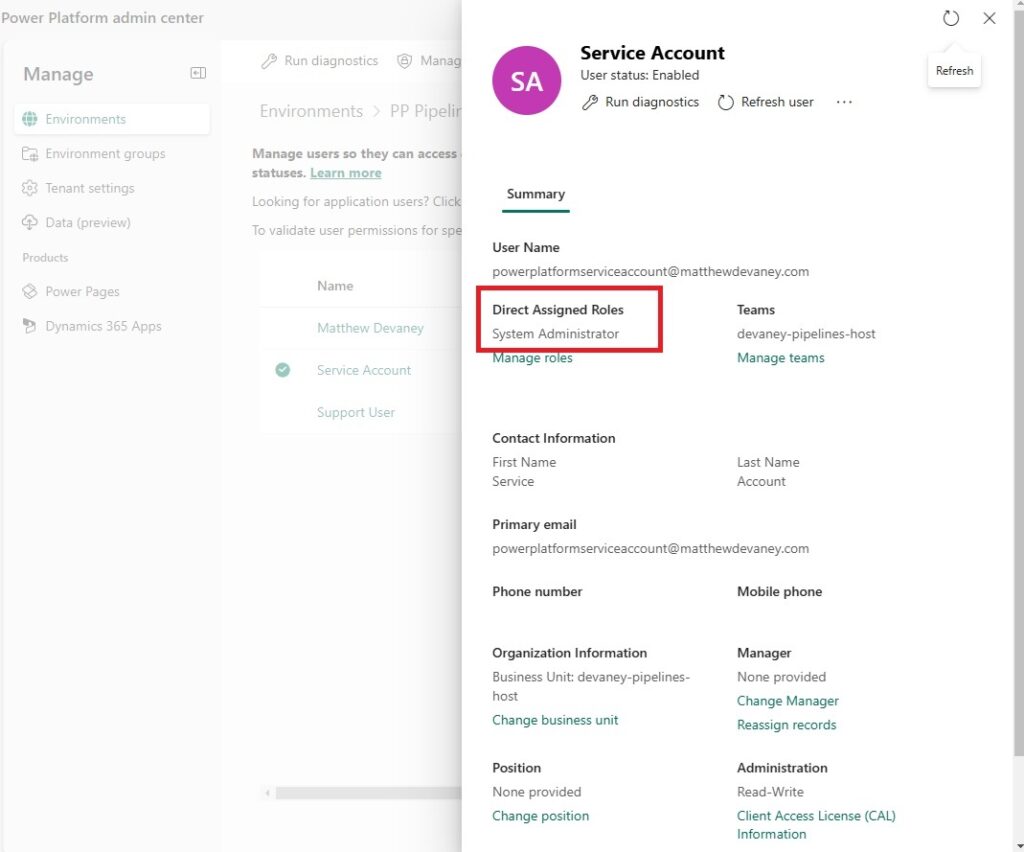
Next Steps
Continue to the next steps in the Power Platform Pipelines & ALM Setup Guide.
Next: Start A New Azure DevOps Project >>
Did You Enjoy This Article? 😺
Subscribe to get new Power Apps & Power Automate articles sent to your inbox each week for FREE
Questions?
If you have any questions about Setup A Power Platform Service Account please leave a message in the comments section below. You can post using your email address and are not required to create an account to join the discussion.

Hi Matt,
In case, my license is “Microsoft 365 Trial Developer Program” license.
I would like to ask if I could do “Assign premium licenses to the Service Account” step? If not, what would I should do to follow your steps?
Thank you.
Sheldon
Hi Matt,
This means I could not follow your steps in this part (premium licenses assigned to Service account), in case I just have Power Platform Trial Developer license. Do I need to upgrade my plan?
Thank you.
Sheldon
Sheldon,
Yes, the Service Account requires Premium licensing for Power Apps and for Power Automate. A trial license will work for until it expires though. Keep in mind you cannot extend it indefinitely.
Microsoft 365 Admin Center. link is broken it should be – https://admin.microsoft.com/
PS love ya content keep doing what you are doing 👍
Brad,
Thank you for offering the correction. I have updated my guide.