Top 10 Power Apps & Power Automate Articles Of 2024

Happy New Year 🥳
As another year of blogging draws to a close I would like to say thank you to all of my subscribers at MatthewDevaney.com. Each week in 2024 I’ve shared a new Power Automate or Power Apps technique that I hoped you would find useful. In 2025 I’ll continue doing more of the same.
Here are my favorite articles for the year 2024. Thank you for your continued interest in my writing. It is your support keeps me going.
Table of Contents
• Power Apps User Defined Functions: Write Code Once And Reuse
• 3 Ways Power Automate Can Embed An Image In Email
• Foolproof Power Automate HTML Table Styling
• The Complete Dataverse Access Teams Setup Guide
• Share A Model-Driven App With An Entra Security Group
• Extend A Power Automate Approval Over The 30 Day Limit
• Power Apps YAML Code Generator
• 5 Surprising Power Automate Select Action Tricks
• How To Use Power Automate + Azure OpenAI GPT Models
• Power Automate Excel Write Value To A Specific Cell Or Range
Power Apps User Defined Functions: Write Code Once And Reuse
Click here to to read the article
With Power Apps user defined functions we can write a formula once and reuse the logic many times throughout an app. To do this we choose a function name, determine the inputs and their data types and write a formula to evaluate. Then we can call the function from anywhere in the app. I love this new extension of the Power Apps named formulas feature and I’m looking forward to using it in all of my builds.

3 Ways Power Automate Can Embed An Image In Email
Click here to read the article
Want Power Automate to embed an image in email? I’ve done the research and I will show you the best ways to do it. Displaying an image properly in all email client is not an easy task. My goal was to find the most compatible and the cleanest method possible while still using standard licensing. And if you have a premium license I’ve got a neat trick to share with you that uses the Microsoft Graph API.

Foolproof Power Automate HTML Table Styling
Click here to read the article
You can use Power Automate to an send email with a formatted and styled HTML table. With the help of the Create HTML Table action any set of SharePoint list items can be quickly converted into an HTML table. But that table will look pretty plain unless you apply some CSS to it. In this article I will show you my foolproof Power Automate method for HTML table styling.

The Complete Dataverse Access Teams Setup Guide
Click here to read the article
Dataverse access teams grant team members permission to a specific record in a table. They also have the ability to grant access to any related child records. Access teams are best used when a unique set of users needs access to each individual record in a table and when the number of teams needed is not known during the solution’s design. Permissions granted by access teams are in addition to access granted by record ownership and security roles. In this article I show you the complete method to setup Dataverse access teams.

Share A Model-Driven App With An Entra Security Group
Click here to read the article
You can share a model-driven app, a security role and access to an environment all at once by adding a user to an Entra security group. This method of granting access makes it quick & easy to onboard a new user. And it also reduces the chance for errors during setup process. In this article I will show you my simple process for sharing model-driven apps.

Extend A Power Automate Approval Over The 30 Day Limit
Click here to read the article
Power Automate approval flows can go beyond the 30 day limit if they are designed properly. A flow that waits an approval for over 30 days will timeout due to a limitation of the service. However, we can create an approvals process with an infinite duration by creating two separate flows. The 1st flow will create the Approval and then end. Then the 2nd flow will wait for the approval to become completed, determine the outcome, and then run any subsequent action.

Power Apps YAML Code Generator
Click here to read the article
I built an app that builds Power Apps and the best part is it’s 100% freaking real. No, seriously! It generates Power Apps YAML code that you can copy and paste into Power Apps Studio. And it’s amazing. Absolutely no AI is involved at all. Just the magic of creativity + code.
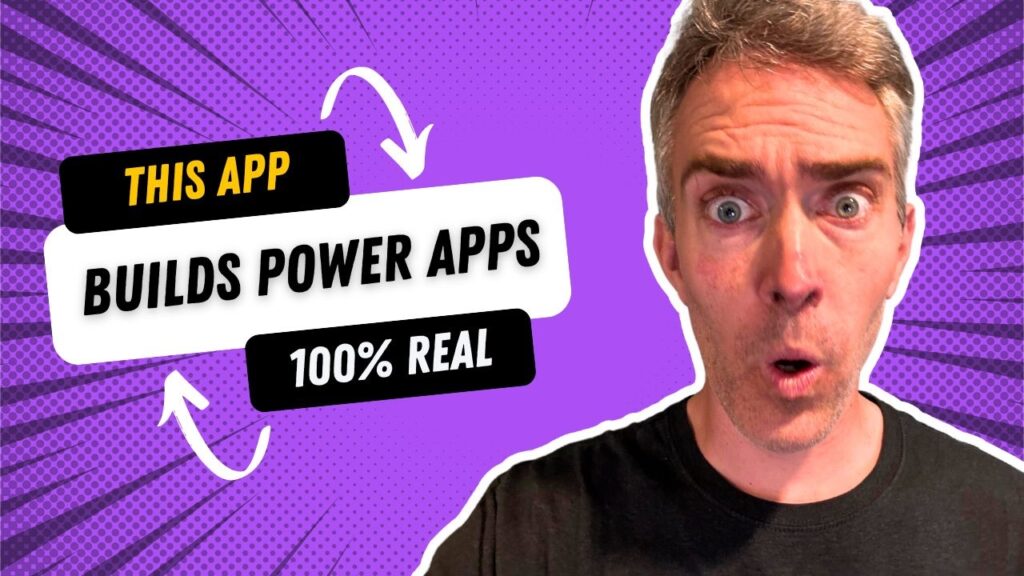
5 Surprising Power Automate Select Action Tricks
Click here to read the article
The Power Automate select action can be used to do more than simply selecting the specified columns of an array. With it we can add new columns to an array, update existing values in an array, add an index number and more. The examples shared in this article will likely surprise you and lead to think of additional use cases.

How To Use Power Automate + Azure OpenAI GPT Models
Click here to read the article
You can use Power Automate to call Azure OpenAI and return a response from the latest GPT models. Azure OpenAI is a safe way to use GPT that doesn’t use your company data for model training. And its low-cost consumption-pricing model is ideal for high-volume use-cases. AI Prompts in Power Platform are simpler to setup and deploy to makers but you should consider Azure OpenAI when more power is needed.

Power Automate Excel Write Value To A Specific Cell Or Range
Click here to read the article
Power Automate can get a cell value from Excel without being included in a table. It can also get a range of cells outside of a table. When an Excel workbook is stored in OneDrive we can use the Office 365 Users – Send An HTTP action to access the Excel file and get values from it. This is a standard action that does not require a premium license.

Did You Enjoy This Article? 😺
Subscribe to get new Power Apps & Power Automate articles sent to your inbox each week for FREE
Questions?
If you have any questions or feedback about Top 10 Power Apps & Power Automate Articles Of 2024 please leave a message in the comments section below. You can post using your email address and are not required to create an account to join the discussion.






Thanks so much for sharing your knowledge and discoveries, Matt! 😺